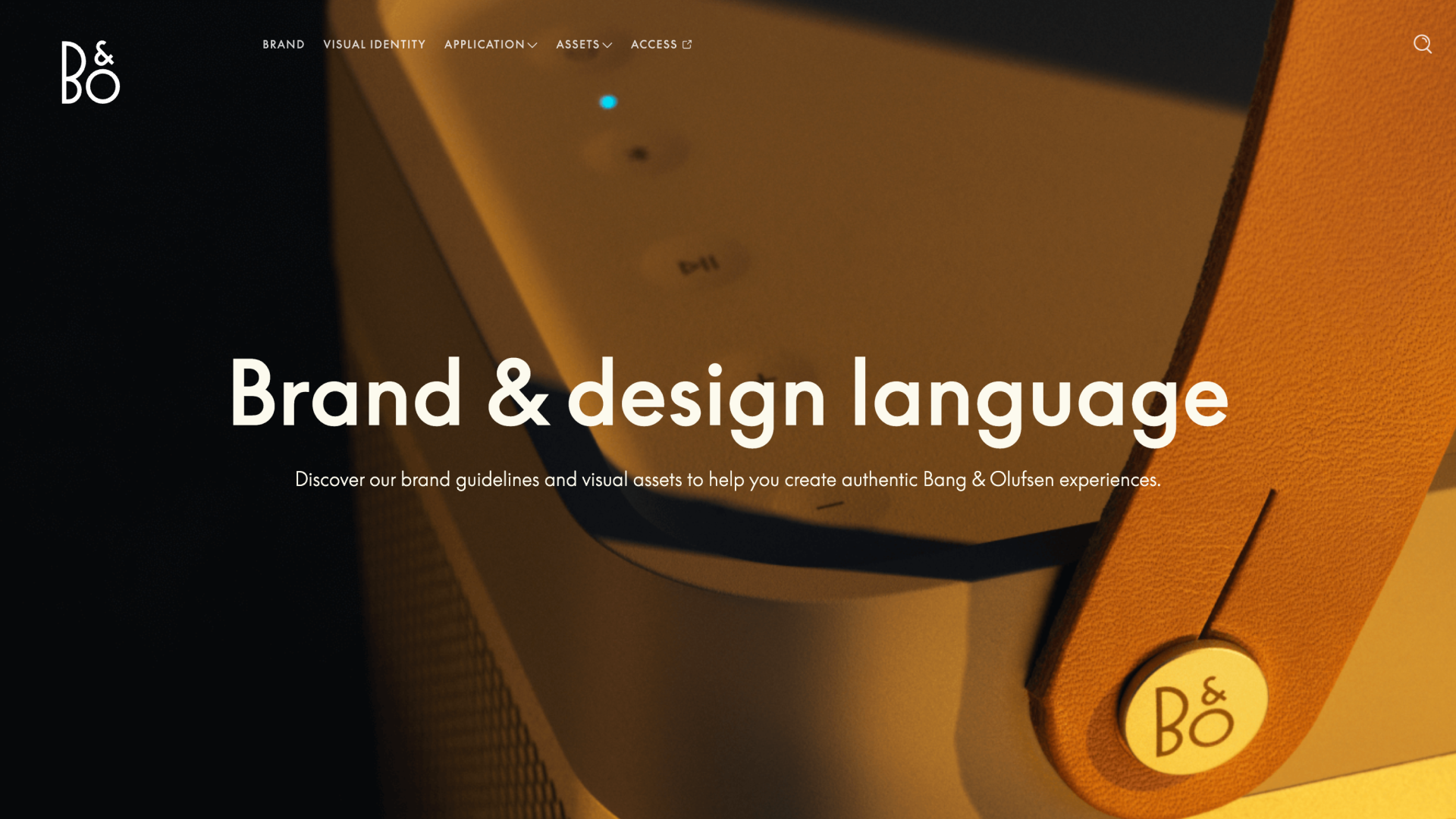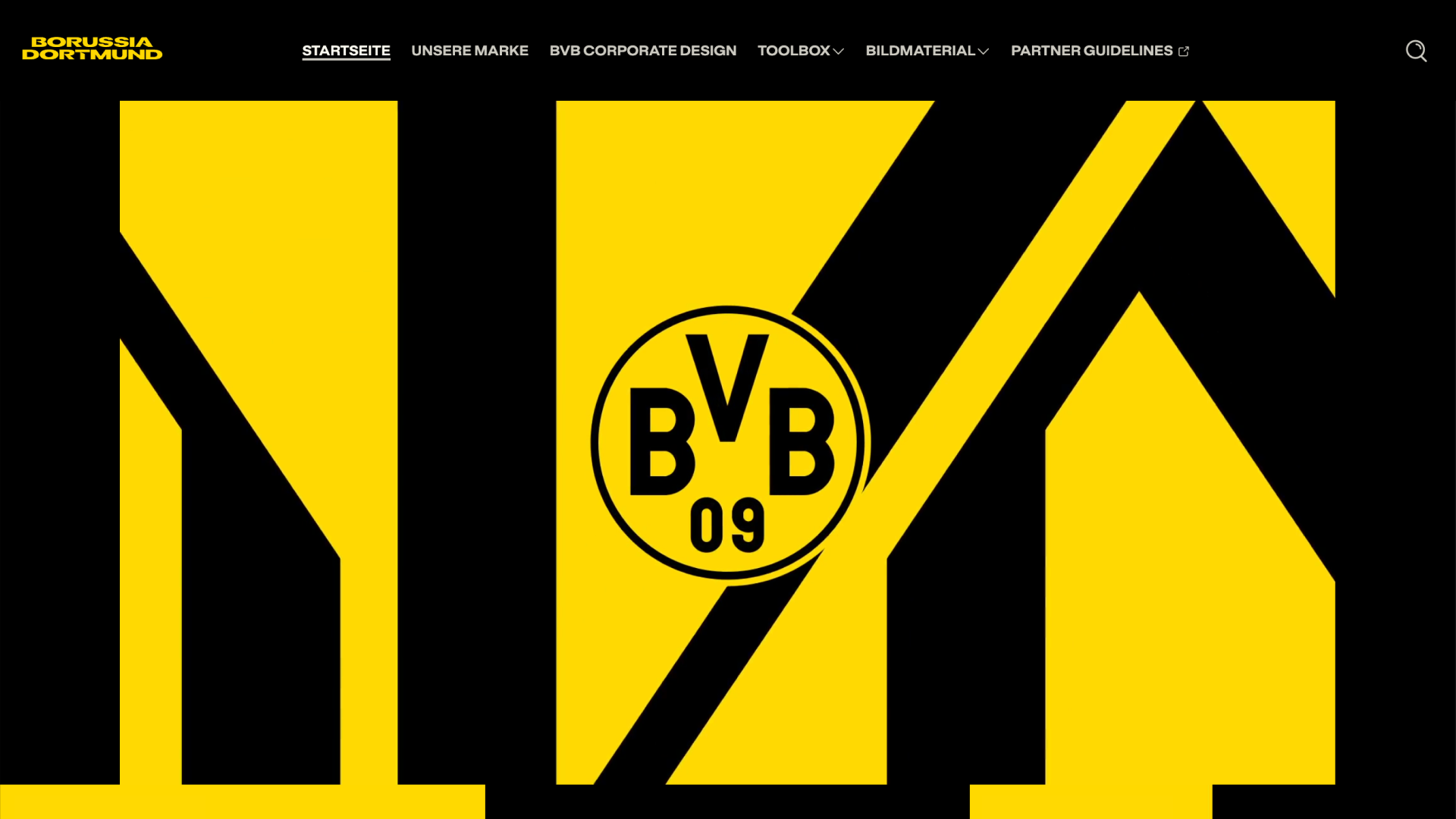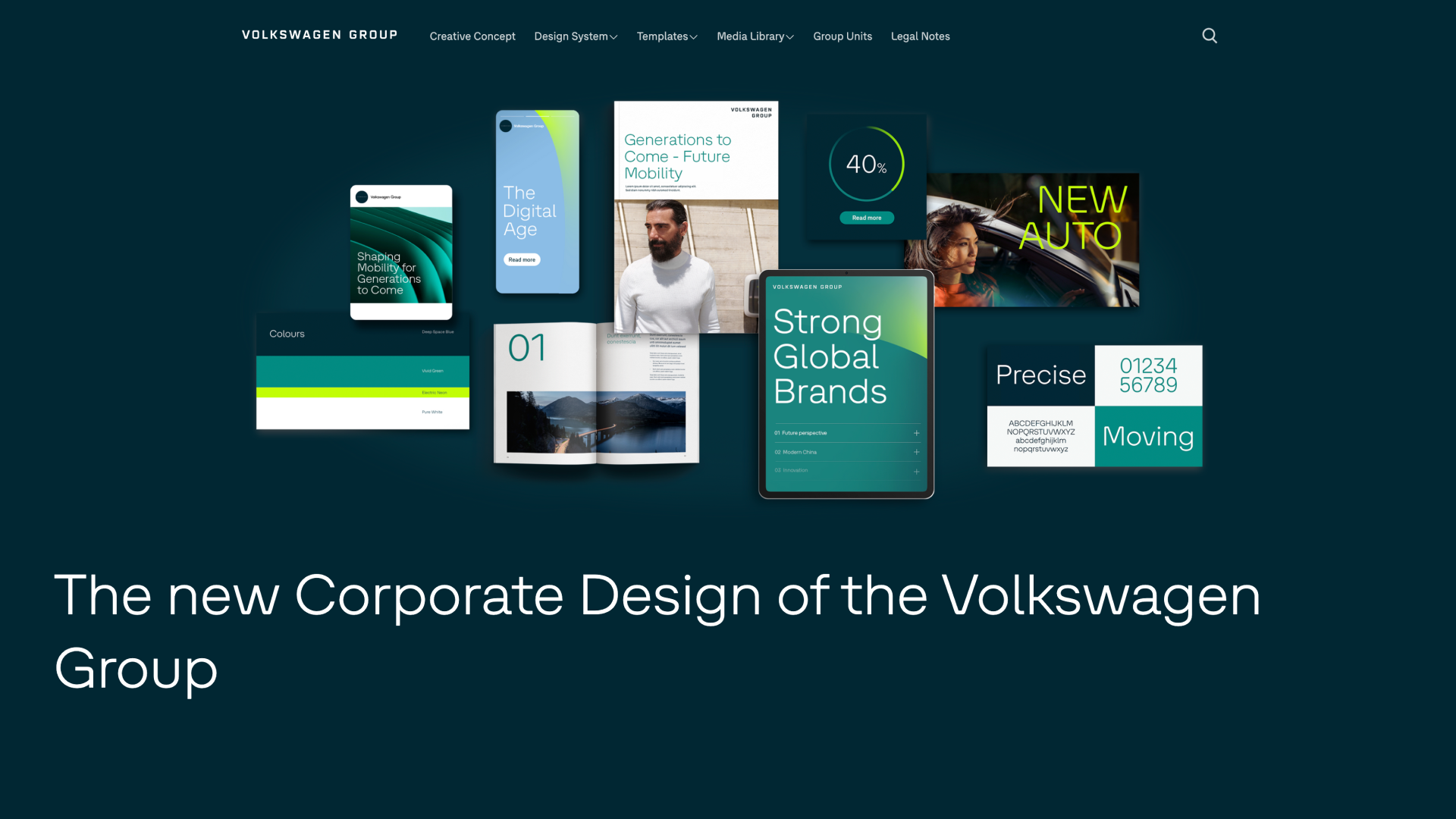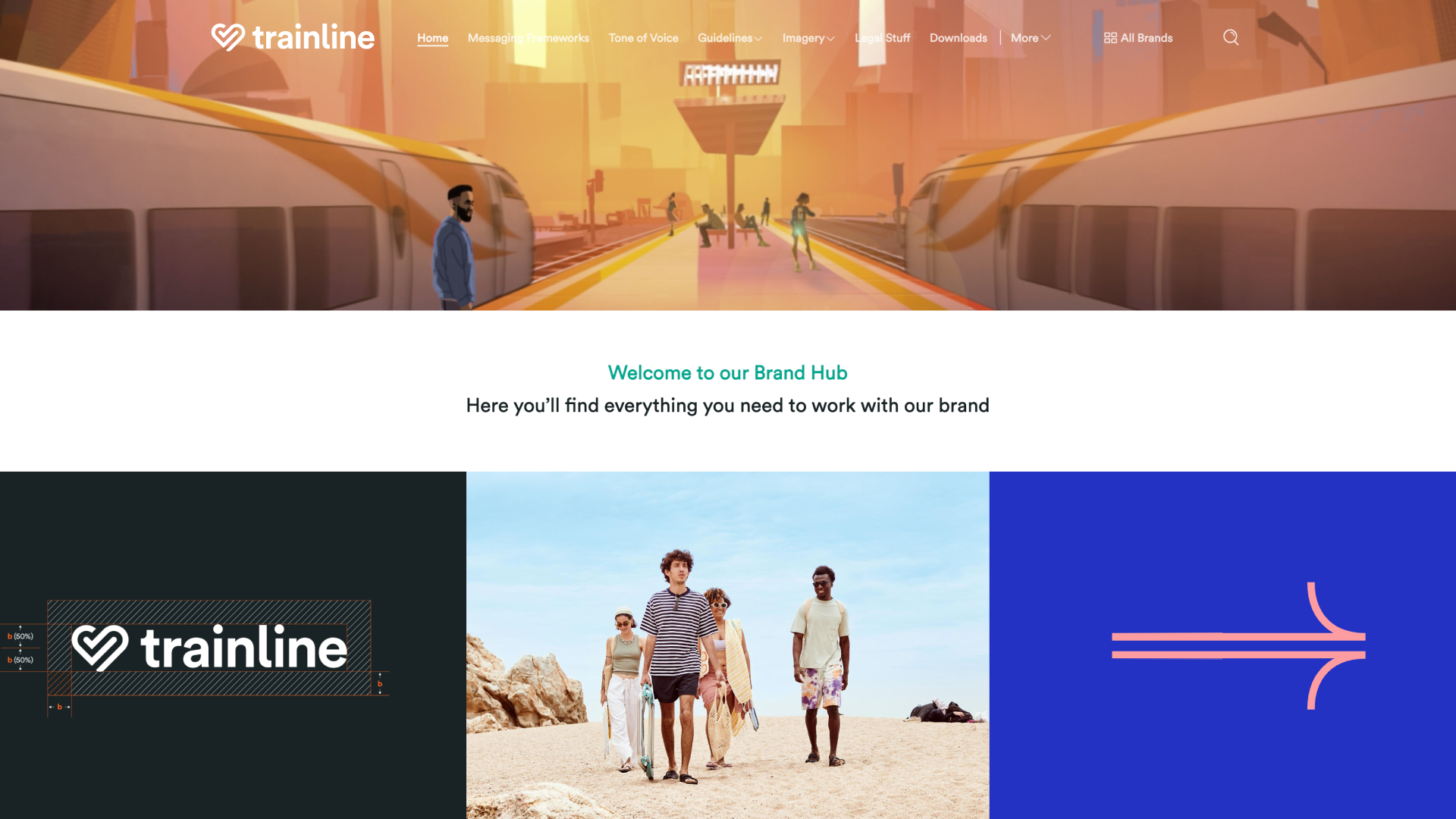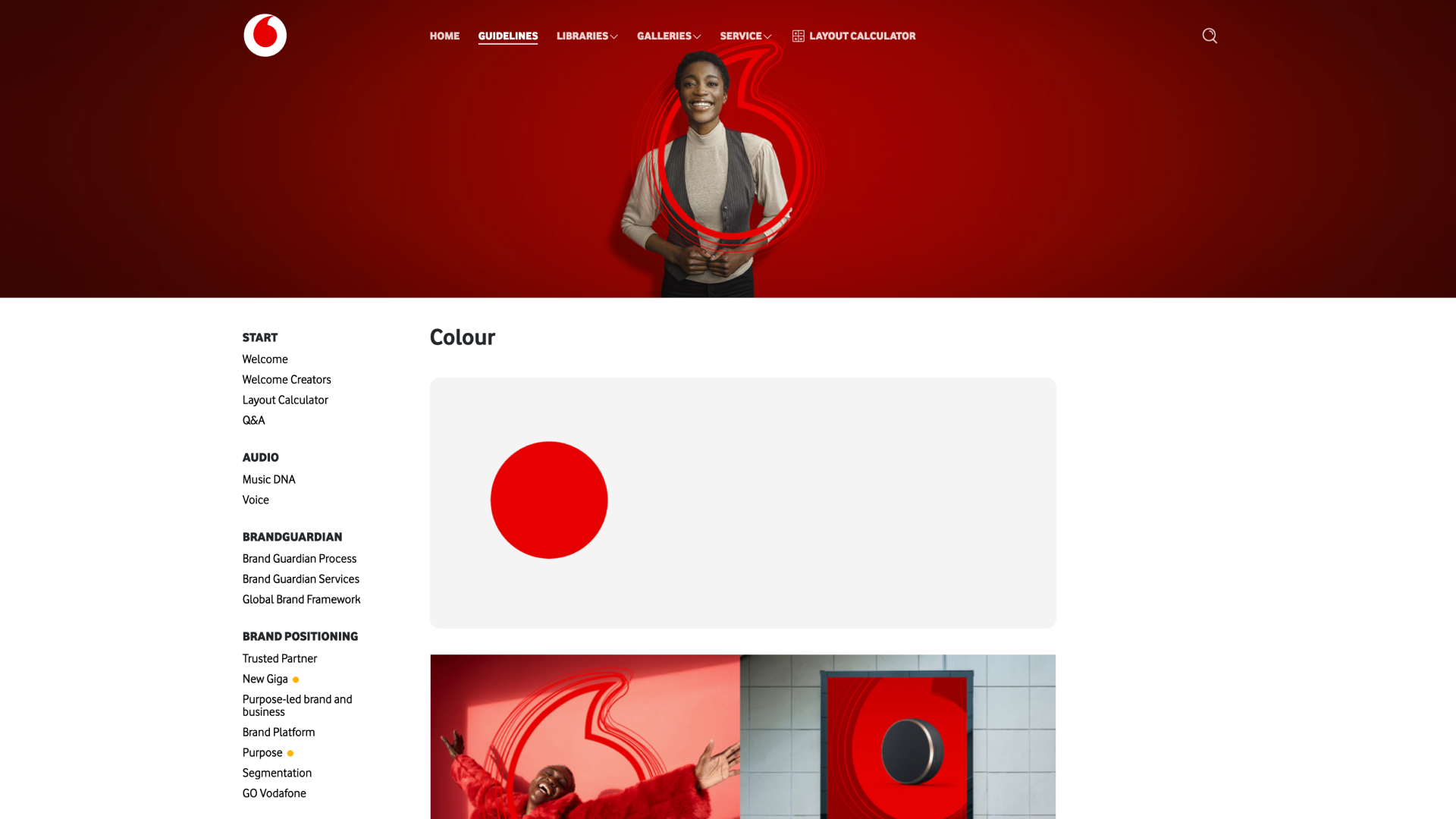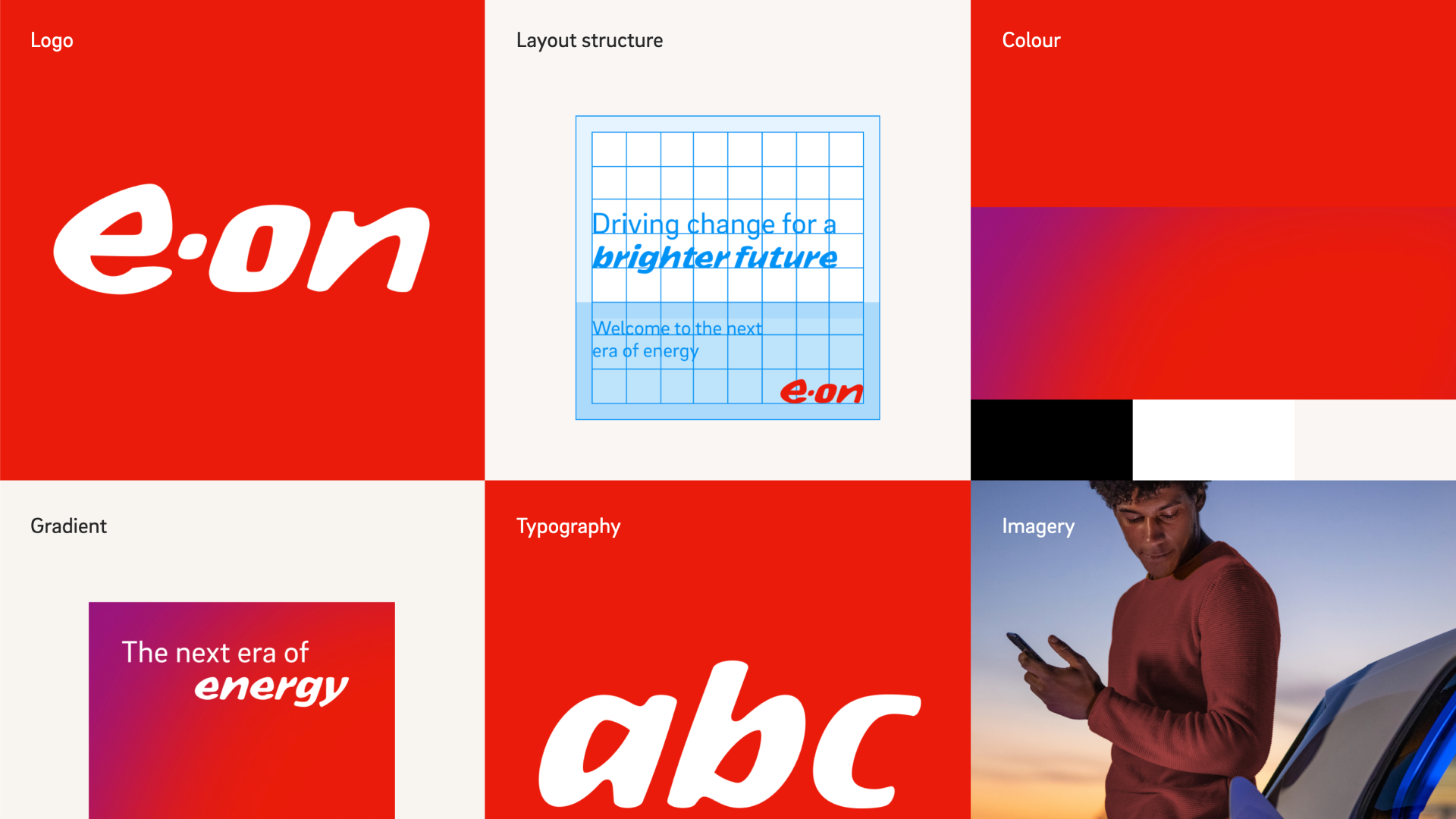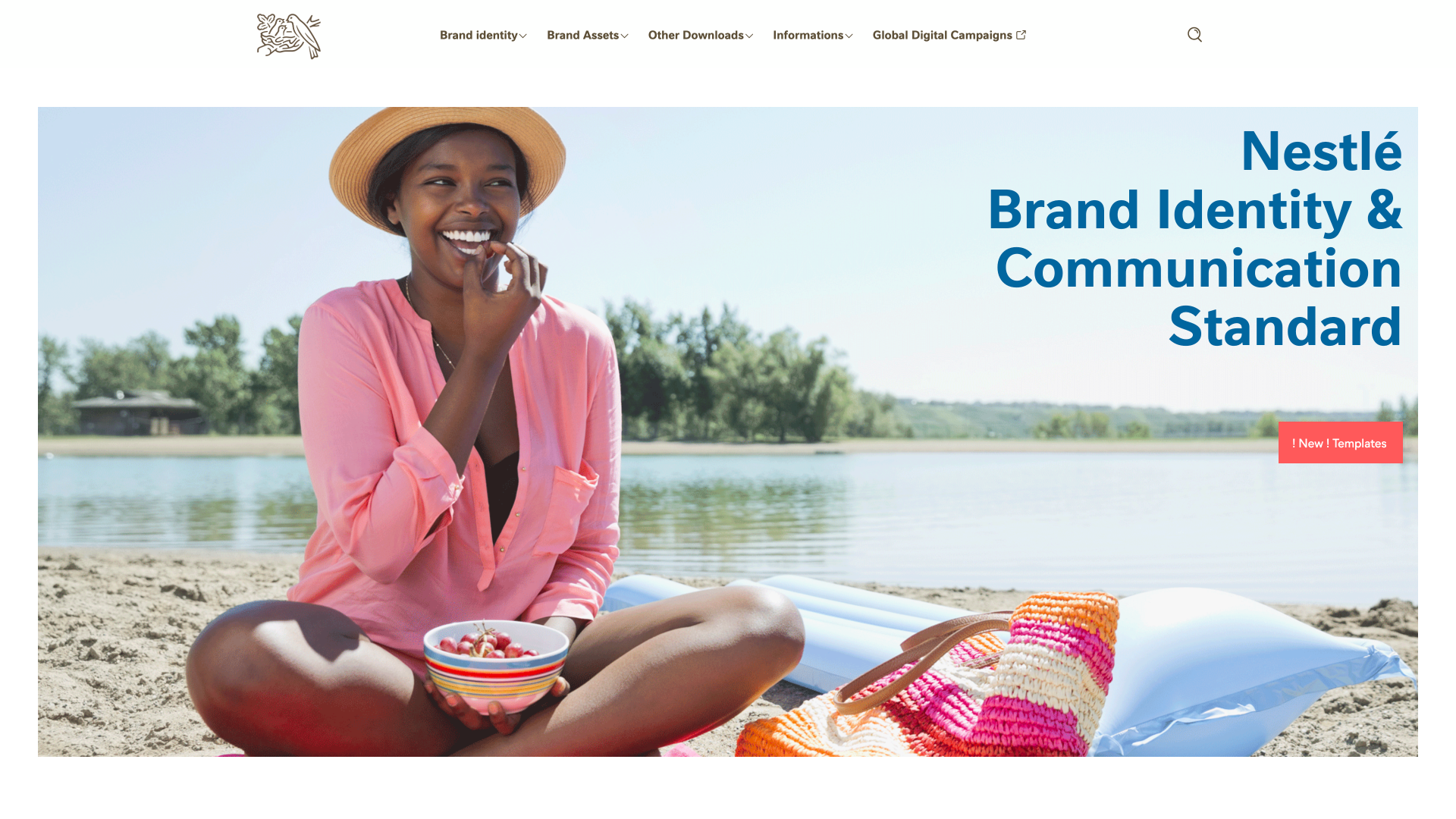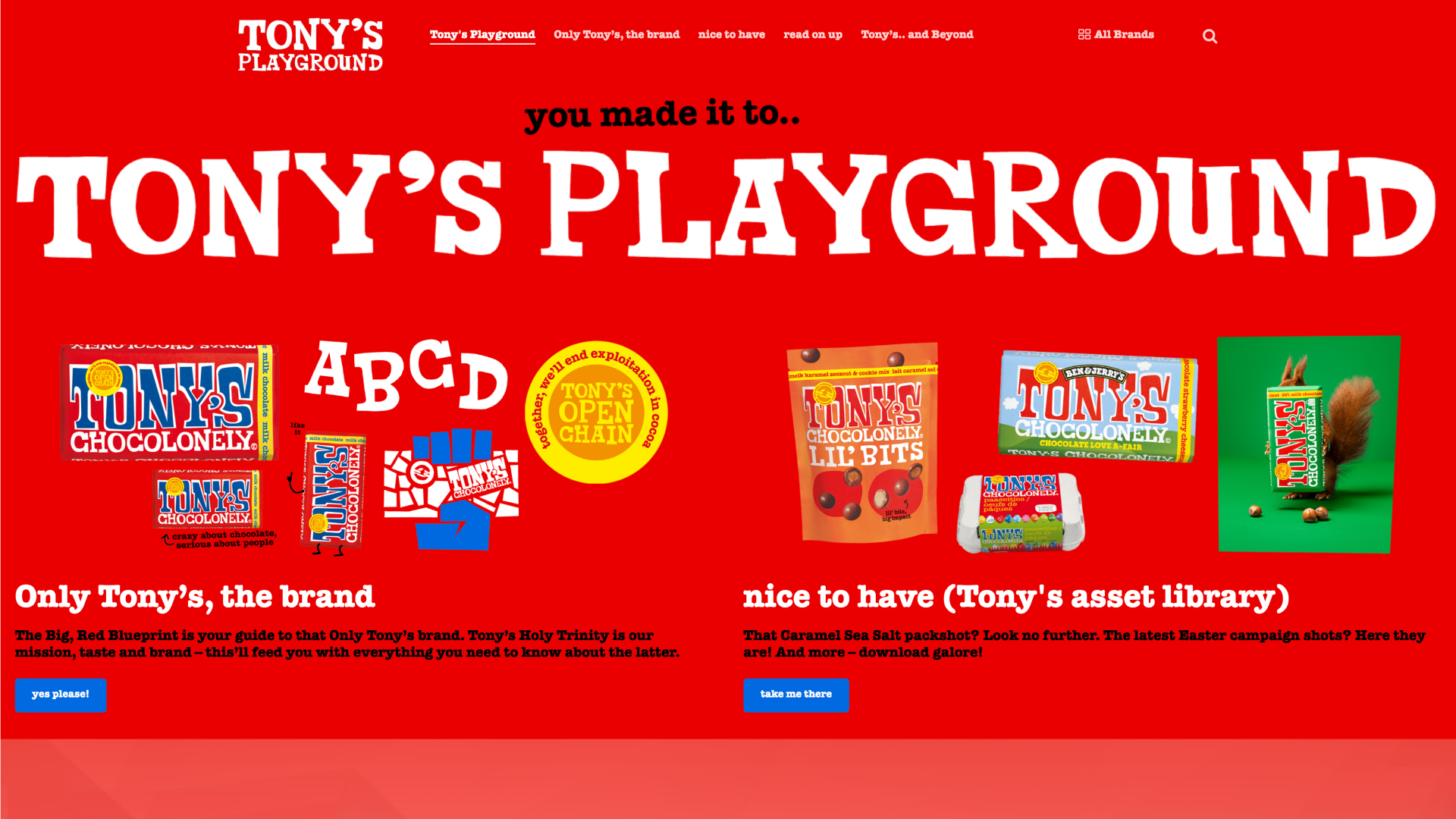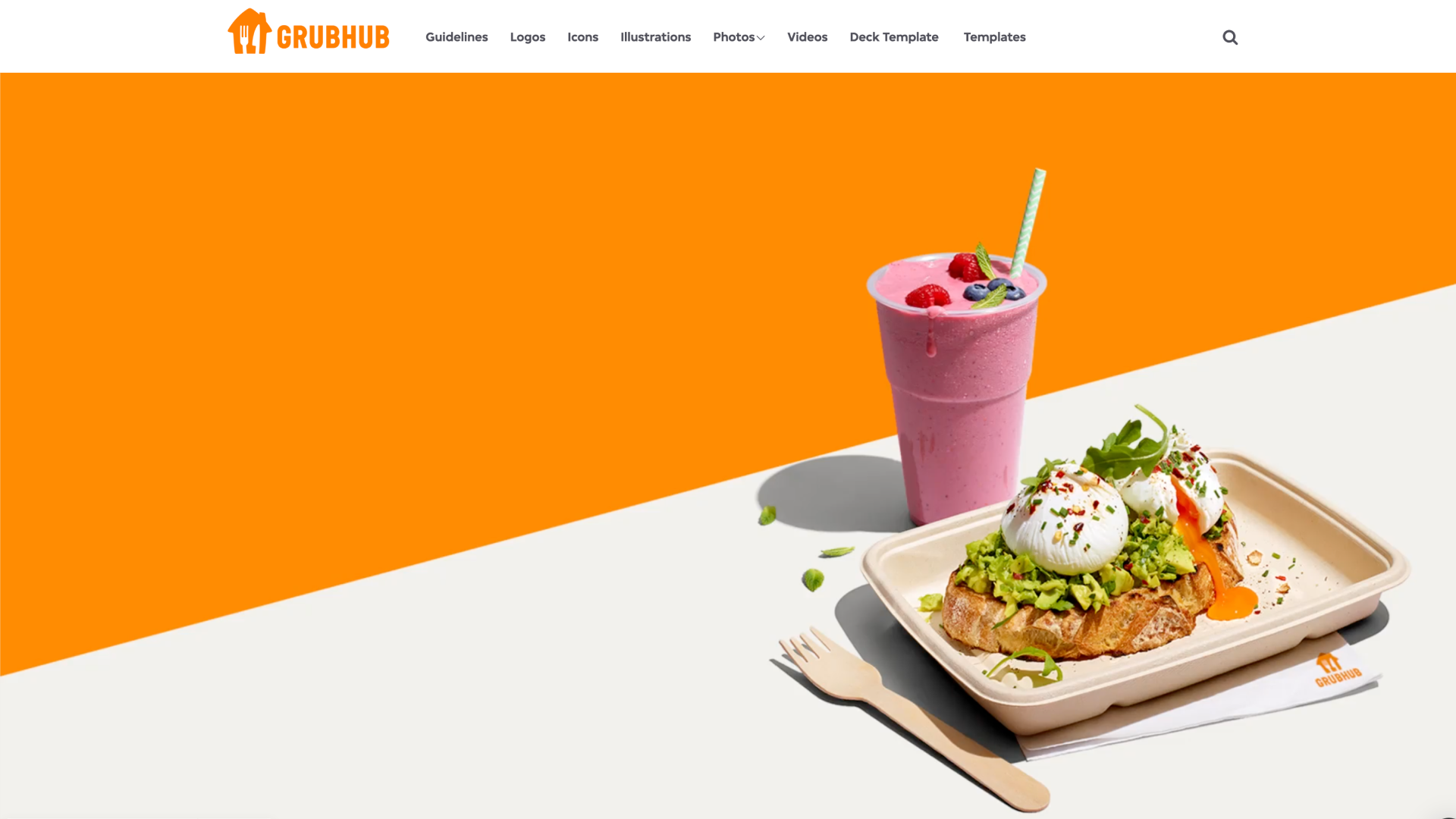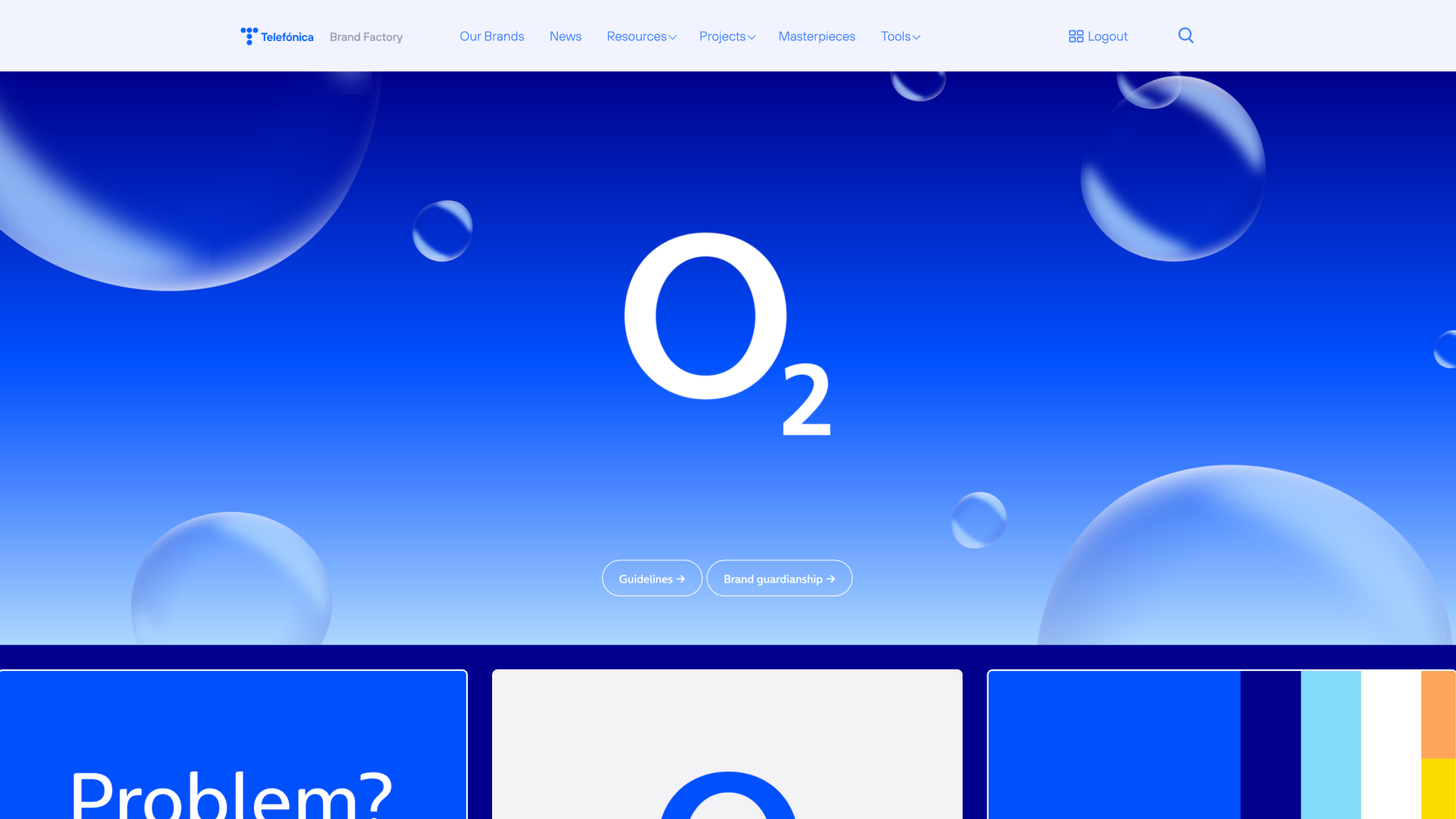Unify guidelines, templates, and assets in an intuitive platform that transforms how you produce on-brand content.
Product overview
The DAM for leading brands





Your guidelines for brand success
Centralize your standards to ensure consistency and collaboration — the foundation for scalable campaigns that are on brand and on budget.
Consistency across touchpoints
Centralize guidelines to create a shared language that unifies teams and harmonizes branding.
Unlimited customization
Tailor your guidelines with flexible content blocks to reflect your brand’s identity and vision.
Integration for on-brand creation
Access assets and templates straight from your guidelines and create engaging campaigns.
Make your digital assets work smarter
Organize, modify, and share your visuals, logos, and documents in an intuitive DAM that streamlines collaboration and ensures brand consistency.
Prioritize efficiency
Frontify’s DAM aligns with your guidelines, templates, and integrations to boost adoption and empower teams to achieve more.
Amplify your message
Spark impactful storytelling and connection with centralized assets, helping teams elevate content, design, and delivery.
Turn assets into value
An integrated DAM enhances creativity and collaboration — transforming your assets into tools that drive measurable ROI.
One template, endless opportunities
Templates transform how teams work: Marketers get the freedom to create on-brand assets, and designers have time to focus on creativity.
Customize confidently
Balance creativity and control with templates that allow you to craft and localize dynamic campaigns for every market.
Faster time to market
Cut through feedback loops with streamlined approvals and get your campaigns out into the world faster and smoother.
Integrate, design, publish
Create assets with the tools you love and share easy-to-edit templates of your best work with your teams.
Transform data into a competitive advantage
Make data-driven decisions with analytics that track user activity, performance metrics, search trends, and asset usage across your platform.
Enhanced brand performance
Get insights into your asset usage and guide your strategy with real-world data.
Informed budget decisions
Rely on ROI metrics to track asset and template (re)use and allocate resources effectively.
Improved adoption and collaboration
Use data-backed insights to reveal and improve how your teams work, connect, and create.
Level up with integrations
Frontify integrates with the creative and operational software you use daily, streamlining brand management across teams, projects, and platforms.
Productivity
Improve efficiency and collaboration by connecting key productivity tools to your brand ecosystem.
Content management
Simplify content organization and publishing with smooth integration into your workflow.
Design
Enhance creative workflows with direct access to design tools for streamlined asset creation.
Find out how leading brands use Frontify
Drive brand consistency, collaboration, and efficiency — with Frontify.